The QuantityWare BCP or BCG usage key is installed via the Petroleum Measurement Cockpit (PMC – transaction /qtyw/cockpit) or Gas Measurement Cockpit (GMC – transaction /n/qtyw/cockpit_gas).
For every SAP system, you need to install its own SAP system-specific usage key.
1. Launch the PMC or GMC (Belize Theme), then select menu path: More → Cockpit → Usage Keys:
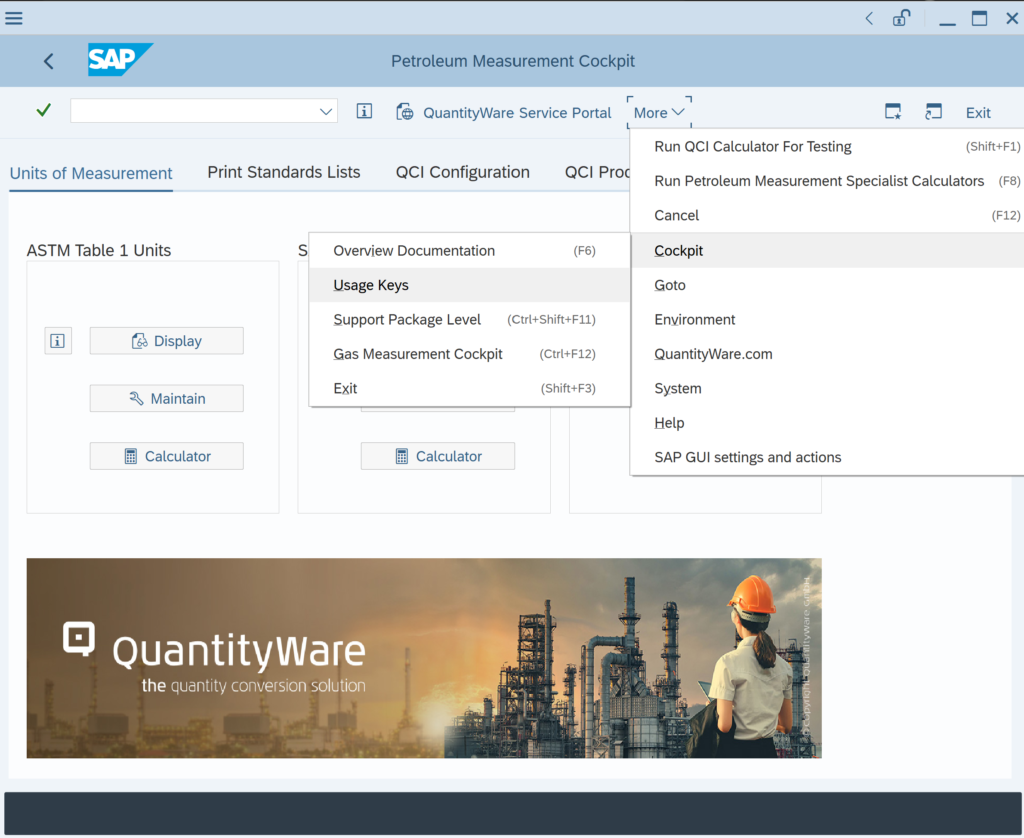
Other Themes: Launch the PMC or GMC, then select menu path: Cockpit → Usage Keys
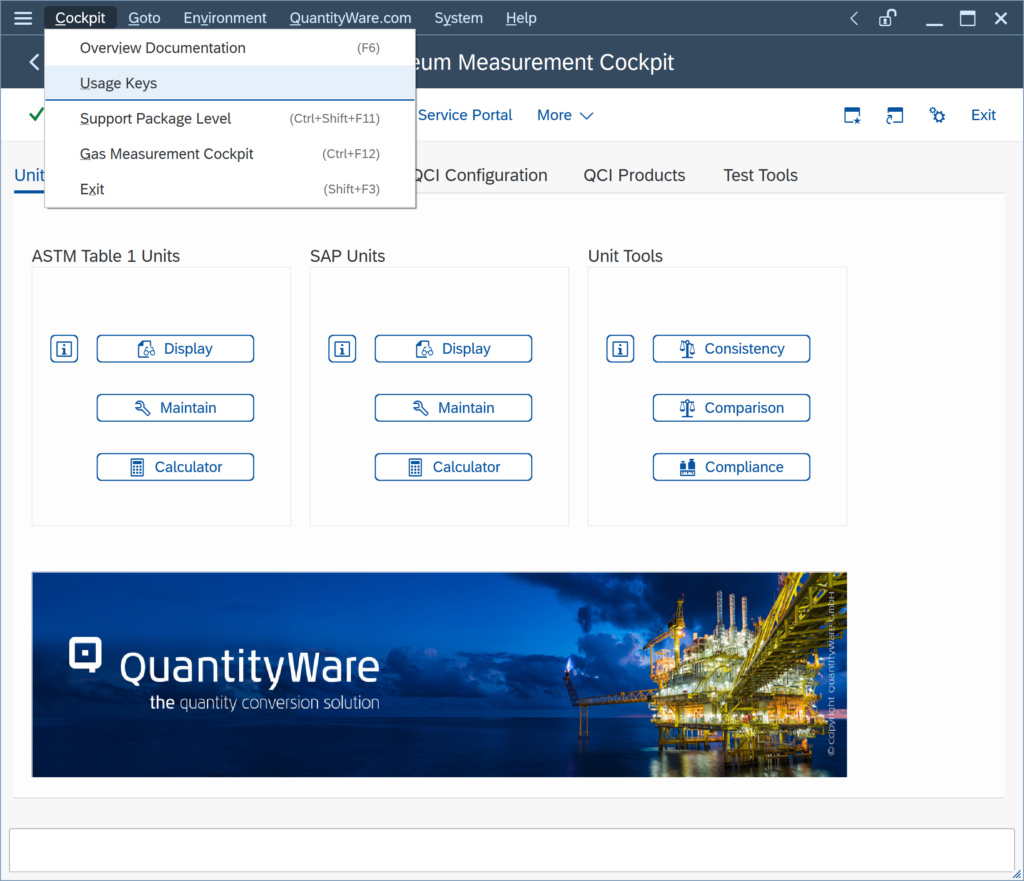
2. The usage key maintenance dialog box appears:
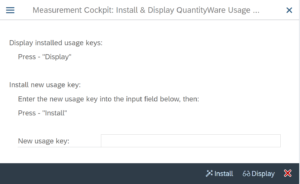
3. Paste the key into the “New usage key” data entry field.
4. Select “Install”.
5. The key is checked and installed if it fits to your SAP system parameters.
6. You may then display the key validity by repeating steps 1 and 2 and then selecting “Display” in the usage key dialog box.